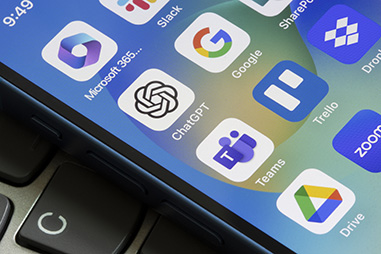For iPhone users leveraging the Microsoft 365 suite, especially those using the Outlook mobile app, navigating synchronization limitations can often feel like a tricky endeavor. This article delves into these challenges, particularly focusing on contact synchronization limitations, and offers practical workarounds to enhance productivity.
One-Way Contact Synchronization
The Outlook mobile app poses a challenge for iPhone users with its one-way contact synchronization. While changes made in Outlook reflect across devices, updates on the iPhone don’t sync back to the Outlook app or its server, leading to confusion for those managing contacts on their phones.
Navigating the Limitation: Using the iPhone’s Native Contacts App
To overcome this obstacle, syncing contacts directly through the iPhone’s Contacts app with Microsoft 365 proves effective. By configuring iPhone settings to sync contacts with Microsoft 365, modifications made in the iPhone Contacts app sync across all connected devices, including Outlook. This ensures seamless integration and keeps contacts updated regardless of the management platform.
The Challenge with iPhone-only Contacts
Another notable challenge is the handling of contacts saved exclusively on the iPhone. These contacts do not sync with the Outlook app or Microsoft 365. For users who haven’t set up their iPhone’s Contacts app to sync with Microsoft 365, manually exporting these contacts and importing them into Outlook is necessary. While this process may seem tedious, it is currently the only way to ensure that all contacts are available in Outlook and can be accessed across different devices.
Hybrid Approach: Leveraging Outlook App and iPhone’s Contact Synchronization
Despite these limitations, using a hybrid approach of the Outlook mobile app along with the iPhone’s native contact synchronization offers a robust solution. This strategy leverages the strengths of both systems, providing a comprehensive contact management solution that aligns well with the needs of active users. Though Apple’s ecosystem may impose restrictions, this approach facilitates maintaining an efficient and updated contact database across devices.
How to Make the Change
- From your phone go to Settings > Contacts > Accounts > Add Account, then select Microsoft Exchange
- Login to your email account, similar to how you log into the Outlook app
- Only slide the switch to turn on the contacts
- You are all set!
CONCLUSION
While the synchronization limitations between iPhone and Microsoft 365 via the Outlook mobile app present challenges, understanding and employing the discussed workarounds can significantly mitigate these issues. By establishing direct synchronization with the iPhone’s Contacts app and embracing a hybrid synchronization approach, users can ensure a more consistent and reliable contact management experience across their devices.
Have any additional questions, don’t hesitate to reach out today – our team is happy to help!