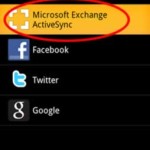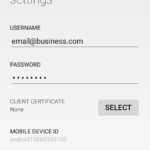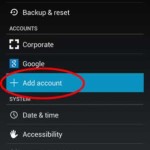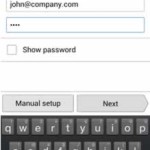OFFICE 365 – ANDROID SETUP INSTRUCTIONS
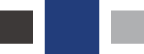
While on your home screen, tap the menu button on your phone, then tap “Settings”.
Tap add account.
Tap “Microsoft Exchange ActiveSync”.
Type your email address and email password, then tap next.
Your phone will attempt to automatically configure the rest of the settings.
Note: If given the option for a domain\username, type your email address here
Note: If prompted with an exchange server address option, type outlook.office365.com hereAs soon as the account is setup, confirm sync options and tap next.
Tap a name for the account, please change to “work email” (or similar), please do not leave default value here.
Accept the security prompt. If no prompt comes up, slide your finger from the top of the screen to the bottom to bring up the notification center, you should see it there.
If you are not able to setup your phone sync with the instructions above, please call us at 262-806-7286. Select option 1.
- Select Exchange ActiveSync
- Exchange Server Field
- Tap add account
- Username & Password
- Android Menu Button