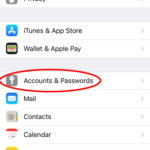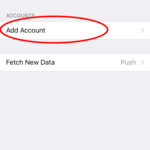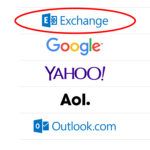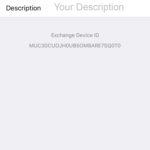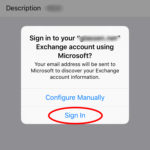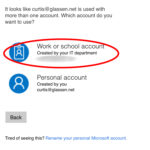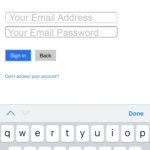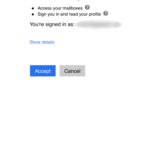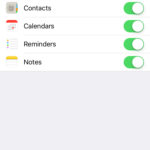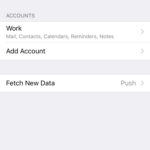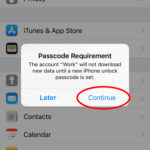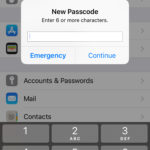OFFICE 365 MOBILE SETUP INSTRUCTIONS – IPHONE
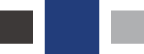
Find and tap “Settings” on your home screen, then tap "Accounts & Passwords".
Tap “Add Account”.
Tap “Exchange”.
Type your email, email password, and a description such as “work email.” Please do not leave the description as it’s default value of “Exchange”
Tap “sign in” when prompted
Tap "Work or school account"
Enter your email address and email password.
Note: This password is likely different than your computer login password
Tap "Accept"
Tap "Save"
Possible Password Requirement
If you are prompted to create a pass-code, tap continue and enter a numeric pass-code. If you do not set a pass-code, you will not be able to view your email account.
Create a new passcode and tap "continue"
IMPORTANT: It is important that you write down or remember this passcode!